Creating your CV and Resume
Video
CVs and Resumes
Today we are going to practice absolute positioning and manipulation of elements in $\LaTeX$, while working on two important documents when marketing yourself to internships and jobs.
A CV and a resume are two very different documents containing very similar information. CVs are more often required for academic positions, and focus on your academic accomplishments. Resumes are more often for industry jobs or jobs that are not targeting exclusively academics, and focus more on your relevant skills.
A good CV, in general, will not get you a job or a foot in the door - but a bad CV can tank an otherwise good impression.
A good resume, on the other hand, can sometimes be what gets you consideration. Well tailored to a job, you can get an interview you might not have.
Precise $\LaTeX$ Formatting
Previously in $\LaTeX$, we have mostly followed a standard style and allowed our documentclass to format our work for us.
However, especially for single documents, you can mix formatting instructions directly into your $\LaTeX$ to nudge or control various parts of the document. These allow you to tweak formatting of individual elements.
Geometry package
Some things about a document - such as page size or font size - can be controlled by optional parameters to your documentclass.
For more precise control over aspects of your page, you can use the geometry package with more optional arguments. A big one for us now is:
\usepackage[margin=1in]{geometry}
Controlling Pages
You can create a page break with \newpage. However, floating content - such as figures - migrates between pages looking for a good fit. If you want to guarantee a blank page, \clearpage creates new pages until the new page is clear.
This is great for separating a cover letter from a resume in one document.
Boxes
$\LaTeX$, behind the hood, creates tiers of boxes. At the smallest level, each character is a box. The characters are then assembled into words in their own boxes, and then into paragraph boxes - page body boxes - and finally page boxes.
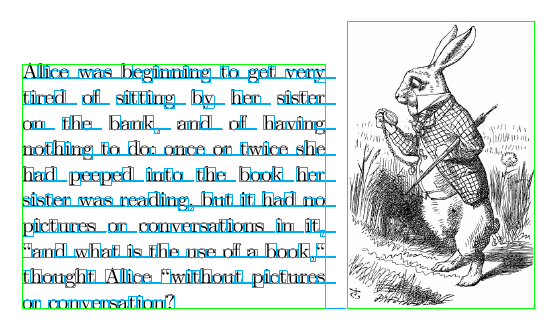
You can create and control your own boxes using a variety of commands:
| command | explanation | example |
|---|---|---|
\makebox{text} |
Makes a box containing text. | \makebox{Lorum Ipsum...} |
\framebox{text} |
Makes a framed box containing text. | \framebox{Lorum Ipsum...} |
\parbox{text} |
Makes a paragraph box containing text. | \parbox{Lorum Ipsum...} |
\raisebox{distance}{text} |
Makes a box, then shifts it vertically. | \raisebox{-1em}{Lorum Ipusm...} |
Space
Within a document, you may want to create or remove space, or nudge elements left or right. \raisebox allows you to move content vertically.
\hspace{distance} does the same for horizontal space. \hspace{-2em} creates a negative two "em" - a variable typographical unit which scales with font size, roughly equal to the width of one m: for example, the document:
\documentclass{standalone}
\begin{document}
Some Text \raisebox{1em}{Raised Text} \hspace{-6em} Text \hspace{-2.5em} \raisebox{-1em}{Lowered Text}
\end{document}
produces:
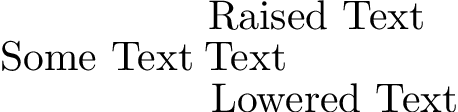
Within math mode, the commands \,, \:, \;, \quad, \qquad produce ever more horizontal whitespace - and \! produces negative whitespace. Boxes can be generated, but remember most boxes contain text mode - so you will have to reactivate math mode within them using \(...\) or similar.
Lines
You can use table environments for vertical lines, but the simple latex lines are called "rule"s after rulers.
\hrule creates a horizontal ruler. \rule{width}{length} allows for creating a precise rectangular ruler to your needs.
Columns
The multicol package provides environments for columns. They are formatted as sub-pages.
For example, the document:
\documentclass{article}
\usepackage{multicol}
\begin{document}
Before
\vspace{1em}
\hrule
\begin{multicols}{3}
Text
\vfill\null
More Text
\vfill\null
A third column
\end{multicols}
\hrule
\vspace{1em}
After
\end{document}
Importing Content
Sometimes you want to write content and include it in multiple documents. To do that, create a file with just the $\LaTeX$ you want to input, then input it with:
\input{filename.tex}
This allows you to keep large documents in manageable chunks, or to reuse blocks of text between documents.
It is great for combining a resume body and cover letter into a compiled document, as well.
Commenting
One very common tip for resumes - and to a lesser extent CVs - is to tailor your resume for the job you want.
However, it is generally not a great idea to delete content from your resume file just because it does not match the current job - you may want more items on your teaching for a educational job than an industry job, for example.
Enter commenting. In $\LaTeX$, a comment is any character from a % sign until the end of a line.
Often used to add explanation to mechanisms - such as what a macro does - it is also used to remove sections from documents without deleting the data, allowing you to add it back in.
In Atom, there is a useful tool- ctrl-/ - which allows you to comment out - or back in - a selected block of text.
Advanced Users - Conditional Blocks
You can set up your resume so that you can configure it from the header, or remove large blocks of text, using conditionals.
There are builtin tools in $\TeX$ - and in PGF/TikZ - for conditionals and other flow control. However, I would recommend using the IfThen package as it is more familiar.
Here is an example ifthen usage:
\documentclass{article}
\usepackage{ifthen}
\newboolean{condition}
\setboolean{condition}{true}
\begin{document}
\ifthenelse{\boolean{condition}}{
Condition is True
}{
Condition is False
}
\end{document}
For example, this would allow you to store a long form or short form teaching block and control it from the document header.
How your CV Should Look
There are a few tips for a good CV that are very common - your contact information should be front and center, and prioritize other information you think is relevant for the current position.
Your CV should include at a minimum your contact information, formal education, publications, and work done for the university (such as TA or RA work). It can also include skills, teaching experience, other educational opportunities, certifications, presentations, scholarships/fellowships/grants, awards, and whatever else is relevant. However, one common piece of advice is to keep your CV skimmable - the CV is not the place to go into depth on any one topic or experience. They have your contact information if someone hiring you wants to know more about what you have done.
Perhaps the best and most general advice is to look at successful CVs and find things you like and do not like, then imitate them. You can ask graduated and graduating students you respect for their CVs, and they might share them with you.
We can find a large number of public CVs from people who have got jobs using a custom Google search:
Google: site:math.purdue.edu CV
Page through a few and see if there is anything that stands out to you as a thing to do or not do.
Bobby bridges was kind enough to share his resume that got him attention - you can find it here
How Your Resume Should Look
A resume is a list of what makes you right for them. First and foremost, include contact information and top relevant information to the job posting.
Make sure to focus on what might set you apart.
It is a lot like a CV - but you need to make it short and punchy, and pretty.
Assignment
Today's assignment is to create a CV and/or Resume with your qualifications and skills. We are going to be updating it at multiple points in the class, but the deadline to have one up is when we are making our websites next Monday.
When you are done, if you have configured ssh as we did, you can copy the file resume.pdf using scp and the alias we wrote math from your local machine with:
scp resume.pdf math:~/WWW/
Or copy a CV.pdf with:
scp CV.pdf math:~/WWW/
Once we create a department website, this will make the file available at
https://math.purdue.edu/~{your math username}/resume.pdf
To share it with the world. `